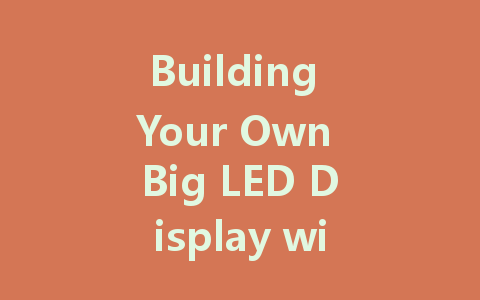
Creating your own big LED display using an Arduino can be an exciting project that allows you to express your creativity and technical skills. Whether you’re looking to display custom messages, pixel art, or even create an interactive sign, this guide will help you through the process from start to finish. So, roll up your sleeves and let’s get started!
Understanding the Basics of LED Displays
Before diving into the project, it’s essential to familiarize yourself with the basics of LED displays. An LED display consists of multiple light-emitting diodes arranged in a grid formation that can be programmed to show different colors and patterns. Using an Arduino, you can easily control these LEDs to display various information.
Choosing the Correct Components
For your LED display project, you will require specific components, including:
Tools You May Need
To build your display, you may also want the following tools:
Setting Up Your Arduino Environment
Before you can write any code, you will need to set up your Arduino environment. Here’s how:
Wiring the Components
Now that you have your environment set up, it’s time to wire your components. If you’re using an LED matrix, follow the schematic provided with the matrix. Generally, you will connect:
Make sure to double-check your connections. Incorrect wiring can damage the components.
Programming the Arduino
With your wiring completed, you can start programming the Arduino to control your LED display. Here’s a simple outline of what your code might include:
“`cpp
#include
#include
“`
“`cpp
Adafruit_LEDBackpack matrix = Adafruit_LEDBackpack();
void setup() {
matrix.begin(0x70); // Set the I2C address of your display
}
“`
Testing Your Display
After uploading the code, it’s time to test your LED display. Power up your Arduino, and you should see your display lights up with the programmed patterns or texts. If you encounter issues:
Customizing Your Display
Once you get the hang of it, consider experimenting with different animations, colors, or even integrating sensors to make your display interactive. You can use input from buttons or other sensors to change what is shown on the display in real-time.
Conclusion
Building your own big LED display with Arduino is a gratifying experience that combines creativity with technical skill. Whether you’re using it for artistic expression or practical signage, the possibilities are endless. Don’t hesitate to explore new ideas and enhance your display further! Happy building!